Learn exactly how to unpublish or permanently delete your Wix site, remove it from search engines, cancel plans/domains, back up content, and restore if needed — step-by-step.
Introduction
Running a website is exciting, but there may come a time when you need to take your site offline — whether it’s for a redesign, a business rebrand, or simply because you no longer need it. If your website is built on Wix, the good news is that you have full control. Wix allows you to temporarily unpublish your site, making it hidden from visitors, or permanently delete it if you’re ready to move on.
However, unpublishing or deleting a Wix site is not simply a matter of clicking a button. There are important steps to consider, such as canceling your Premium plan, managing your domain name, removing your site from Google search results, and backing up content you might need later.
Can You Unpublish a Wix Site?
Yes, you can unpublish a Wix site, which means you can make your site inaccessible to the user, and if you ever change your mind in the future, you can still republish the website. If it gets more than a year, you won’t be able to do anything about it.
So, if you have decided to unpublish the Wix site, then you need to remember that
- Your user will no longer be able to access the site
- All the SEO rankings might lose
- Won’t be able to re-access the data; it would be best if you would create a backup first.
Let’s dive into a detailed step-by-step guide to unpublish the Wix site.
Quick checklist (do this first)
Before you unpublish or delete:
Turn off indexing or request removals from Google if you need the site removed from search results quickly.
Backup content: copy text, download images and files, export blog via RSS if needed.
Cancel or reassign paid plans/app subscriptions — you can’t move a Premium site to trash while a plan is attached.
Decide what to do with your domain (transfer, cancel, or reassign) — domains are managed separately.
Do those first — it will save you headaches later.
How to Unpublish a Wix Site?
There might be many reasons you want to unpublish your Wix site, whether you want to do this because you want to avail better opportunities or any other reason. To save yourself from any hassle, looking for a detailed comparison between other alternatives (Wix vs. WordPress) would be best to make a well-informed choice.
Yes, you can, and the good news is that unpublishing a Wix site is relatively easy. All you need to do is
- Log in to your Wix account.
- Go to your site’s dashboard and click on Settings.
- Navigate to Website Settings.
- Find the Site Status or Publish Status section.
- Click the Unpublish button or toggle the switch to “Site is live” off.
- Confirm the unpublish action in the pop-up dialog.
- Once unpublished, your site is no longer accessible to the public but remains in your Wix account for editing and can be republished anytime.
What this does: Unpublishing makes the site inaccessible to visitors (and removes the live site), but the project remains in your Wix account so you can re-publish later.
When to use: Quick downtime, redesigns, private staging, or holding a site while you sort out domain/plan issues.
| Log in to your Wix dashboard using Gmail, Facebook, or your Google account. |
| Next, click on the settings under the menu tab, and a screen will appear on the right side where you must select website settings. |
| Here you will get the option of unpublishing a Wix site at the top. |
| Just click on it, and a pop-up will appear for confirmation. |
| Once the screen finishes loading, you will find the confirmation that your site is unpublished. |
| That’s it! Your Wix site is unpublished now, and the user can no longer access it. You can republish it whenever you change your mind to make it available for the user. |
How to hide your site from search engines (noindex)
If your primary goal is to remove pages from Google (or stop new indexing), do this before or instead of unpublishing.
Steps (SEO Dashboard):
- Open your site’s Dashboard → SEO (Search Engine Optimization).
- Under Tools & settings, click Go to SEO Settings.
- Disable Let search engines index your site (or click Hide Site). This adds
noindexand asks search engines not to crawl.
Notes:
- If pages are already indexed, removal takes time — request removals via Google Search Console for faster removal.
Unpublish (or hide) a single page — the reality & best workarounds
Wix does not provide a one-click “unpublish this page” feature in many cases. Use these safe options instead:
Options
- Set page to noindex: Editor → Pages & Menu → More Actions (⋯) next to the page → SEO Basics → disable “Let search engines index this page.”
- Password protect the page: Pages & Menu → Permissions → Set to Password Holders or Members Only. This prevents public access. Community Support Forum | Wix Studio
- Hide from menu/change URL: Remove it from navigation and change the slug so it’s not discoverable.
- Delete the page if you no longer need it (but export content first).
These are the standard, practical workarounds when you need to remove one page but keep the rest of the site live.
Deleting a Wix Site Permanently:
The site will be removed from Wix and no longer accessible.
Log in to your Wix account.
From your dashboard, select the site you wish to delete.
Click on Site Actions (usually below the site name).
Select Move to Trash or Delete Site.
Confirm the deletion in the pop-up.
If deleted by mistake, you may restore it from the trash folder within a limited time.
Important details:
- You cannot move a site with an active Premium plan or certain active third-party subscriptions to the Trash — cancel or reassign them first. Wix Support
- After you move the site to Trash, it is unpublished immediately and inaccessible to visitors. Wix Support
Permanent deletion:
Go to the Trash folder in My Sites → choose the trashed site → click Delete permanently (or Remove site) to erase it. Note: once permanently deleted, it cannot be restored
Precautions Before Unpublishing Your Wix Site:
To avoid any unexpected problems, you need to take these precautions;
Cancel Premium Plan & handle domains (must-do)
Deleting a site does not automatically cancel your paid services (Premium plan, domain, apps). You must handle those separately.
Cancel Premium plan
- Dashboard → Billing & Payments (or Premium Subscriptions) → More Actions next to the plan → Cancel Plan. The plan remains active until the billing period ends; refunds apply only within the refund window. Wix Support+1
Domains
- If you bought the domain via Wix, go to Domains in your account to cancel auto-renew or transfer the domain to another registrar/account. Canceling/removing a domain is a separate step. Wix Support+1
Key point: If you move a site to Trash while a domain or Premium plan is active, Wix may prevent the Trash action—so cancel/transfer first.
Backups, exports & migration — what you must know
Wix is a hosted site builder — it does not provide a full “export site as HTML/CMS” feature. Plan to copy content manually or use supported methods:
- Site History & Duplicate: Use Site History to roll back versions and Duplicate Site to make a copy inside Wix (good for backups inside Wix). You cannot download a full functioning export of the entire site. Wix Support+1
- Media Manager: Download all images and files from Media Manager manually before deleting. Elfsight
- Blog content: Export blog posts via RSS (or use third-party migration services) if you plan to move to WordPress. Migration is usually semi-manual. WP EngineWordPress.com
Bottom line: If you want a full external backup or to migrate platforms, prepare to export content piece-by-piece or use a migration specialist — Wix does not offer a one-click full site export.
Once you unpublish a Wix site, the user won’t get access, but if you still want to make your website accessible for specific users, you can hide it from the search bar. Want to know how you can do this? Don’t worry; keep reading; you will find the answer here and in detail.
How to restore a deleted site (trash restore window)
Wix keeps moving sites to the Trash for a limited period: you have 90 days to restore the site. After that, it’s permanently deleted. Restore from My Sites → Trash → Restore Site. Restored sites remain unpublished until you publish them again.
Pre-delete checklist (practical)
Before you delete or unpublish, run this checklist:
Duplicate the site in Wix if you want an in-account copy (duplicate acts as backup).
Download all images & media (Media Manager). Elfsight
Copy all page content (text) into docs (or export blog RSS). WP Engine
Cancel Premium plans & third-party subscriptions or transfer them.
Decide domain action (transfer / cancel/reassign).
Turn off search engine indexing or request Google URL removals.
It’s all done, and now you can make your site accessible globally again.
Alternated to Unpublishing The Site:
We have told you why you should unpublish the Wix site, but you have figured out that you don’t want to do this, as it’s not your need or solution to your concern. So, let’s figure out what else you can try, when, and how.
Furthermore, you can easily transfer the Wix website to another account instead of deleting
Without further ado, let’s get into it.
1- Delete your Wix site:
As you all know, if you unpublish your Wix site, you can still access the data, but what if you don’t want to get it? Yes, deleting your site permanently is the best alternative for you.
Moreover, if you want to close your business permanently and would never wish to get access to the site again, then deleting your Wix site is the best bet for you, where you will remove the whole data permanently.
You can delete your Wix site with some simple steps.
| After logging in to your Wix dashboard, move towards the “site action” option at the top of it. |
| Here, in the drop-down menu, select “move to trash,” and a pop-up will appear for confirmation that you want to delete your Wix site. |
| Once confirmed, you will be redirected to “my sites,” where you will find all your created sites. To get access to deleted places, navigate through the “trash menu.” |
| Place your arrow on it and click on-site activity, and you will get the option of “remove site.” |
Just click on it, and you are entirely done deleting your Wix site.
2- Remove a site from the search engine:
Let’s say you don’t want to delete your Wix site permanently, nor do you want to unpublish it. You need to hide your site from search engines so that Google won’t access your site updates, but you and the user would get it through using a direct link.
This is possible by removing a Wix site from the search engine. For this, all you need to do is;
| Log in to your Wix dashboard, and this time you need to navigate toward the SEO tools option under the Marketing and SEO tab on the left side. |
| Here select site settings and a final screen will appear. You will uncheck the option of “let’s search engine index your site.” |
| A confirmation Wix popup will appear, click on it, and it’s all done. The process of non-indexing started. |
Now, the search engines can’t access your site, but you and the user can get to it through the direct link to it.
3- Add a coming soon page:
Suppose you are unsure of what to do or have yet to decide. The simplest solution is to add a coming soon page to your Wix site.
This is the easiest way to let the user know you’re unavailable or your site is under construction. It’s super easy to do; Wix provides free templates for this.
| Go to the site editor and click on the pages and menu on the left sidebar. |
| Navigate towards the sub-menu of it, and here you will find plenty of readymade templates. |
| Choose which looks best, click on it, and set it as your coming soon page. |
How to Republish a Wix Site:
If you’ve previously unpublished your Wix site but now want it to go live again, the process is simple. Republishing ensures that your content is visible to visitors and searchable on Google. Here’s how you can do it:
Step 1: Log in to Your Wix Account
- Go to Wix.com and log in with the account where your website is hosted.
- From your dashboard, select the site you want to republish.
Step 2: Open the Wix Editor
- Click Edit Site to open the Wix Editor or Wix Studio Editor (depending on your plan).
- Review your pages, design, and content to ensure everything looks the way you want before making it live again.
Step 3: Click on “Publish”
- Once inside the editor, look for the Publish button at the top-right corner.
- Click Publish → Wix will confirm that your site is now live.
- If your site was previously connected to a custom domain, it will automatically repoint to that domain.
Step 4: Verify Your Live Site
- Visit your domain (e.g.,
yoursite.com) to make sure the republished site is live and functioning. - Double-check pages, contact forms, and SEO settings.
Pro Tip:
If you had made SEO updates, content changes, or connected new apps while your site was unpublished, republishing ensures those updates go live instantly.
In short: To republish your Wix site, log in → open your editor → click “Publish.” Your website will be back online in seconds.
Let’s say you want to re-access the site, but are worried it is possible. Don’t worry; you can still do this. Of course, the process is not the same, but it is as it was in unpublishing.
Now take your time and decide what you should do and which option would suit you best to your requirements.
| Go to the theme site editor page by navigating the “edit site” option on the top right |
| Just click on it, and a page will appear where you can customize your design and find the blue “publish” button. |
| Just click on it, and a page will appear where you can customize your design and find the blue “publish” button. |
FAQ:
How do I unpublish my Wix website?
To unpublish your Wix website, open it in the Wix Editor, click on “Site” in the top toolbar, and then select “Unpublish Site” in the dashboard window.
Can you publish and then unpublish a Wix website?
Yes, you can unpublish your Wix site anytime. The process is effortless – as mentioned above. However, it would help if you were assured that once you delete or unpublished the Wix site, all of your previous SEO efforts will potentially be lost.
What happens if you unpublish the Wix site?
Unpublishing the Wix website will only remove the site from the web. Moreover, user the site will not be accessible to the user. However, you can still access all the published blogs and settings after logging in.
Is Wix good for SEO?
Wix has plenty of SEO customization opportunities, but comparing its SEO worth with any other potential CMS would generally reduce its potential. So, Wix is good for you if you want to create a website and don’t want to enjoy the analytics curve.
Can you hide your website on Wix?
Yes, you can hide your website on Wix by unpublishing it.
How do I temporarily unpublish a website?
To temporarily unpublish a website on Wix, open the site in the Wix Editor, click “Site” in the top toolbar, select “Unpublish Site,” and choose the “Temporary Unpublish” option with a set republish date
Can I put my Wix website on hold?
Yes, you can put your Wix website on hold by temporarily unpublishing it.
No, you cannot share an unpublished Wix site as it is not accessible to others until it’s republished
How do I make my Wix site private?
To make your Wix site private, set a password in the Site Manager’s “Privacy & Security” section
Conclusion:
Managing a website on Wix has never been easier, and in 2025, the platform gives you full flexibility to control whether your site is live, hidden, or permanently removed. If you simply need time to redesign, fix issues, or rebrand, the Unpublish option is the safest way to hide your site without losing content. On the other hand, if your project has ended or you’re moving to a new platform, the Delete option ensures you can completely remove your site, cancel plans, and release your domain.
The key is to decide based on your goals:
- Unpublish for temporary pauses or updates.
- Delete for permanent closure and a clean break.
Before taking action, always back up your important data, review your Premium plan, and manage your domain settings to avoid disruptions.
By following this step-by-step guide, you can confidently unpublish, delete, or even republish your Wix site whenever your business or personal needs change. That’s the power of Wix in 2025 — complete control, flexibility, and user-friendly tools to keep your online presence aligned with your goals.
To end the discussion, you learned how to unpublish a Wix site. But it would be best to look for alternatives besides unpublishing the site. For a better decision on the future CMS of your site, read our detailed comparison between Webflow vs. WordPress.
Look for many alternatives and decide the best bet for you.
Are you ready to take your website management skills to the next level?
At Tipsoont.com, we share updated WordPress, Wix, and SEO guides to help you grow and manage your online presence with ease.
Explore our latest tutorials, learn actionable tips, and stay ahead of digital trends in 2025.
[Visit Tipsoont.com for More Expert Guides]
Is this guide helpful? Don’t forget to subscribe to our newsletter for more.
Till Next!
- Astra Vs Avada – Which is The Best WP Theme for your site ? (2025 update) - September 27, 2025
- Squarespace Template Change Guide for Versions 7.0 and 7.1 in 2025 - September 17, 2025
- Best WordPress Books, Custom CSS Tips & Elementor Free Guide (2025) - September 17, 2025


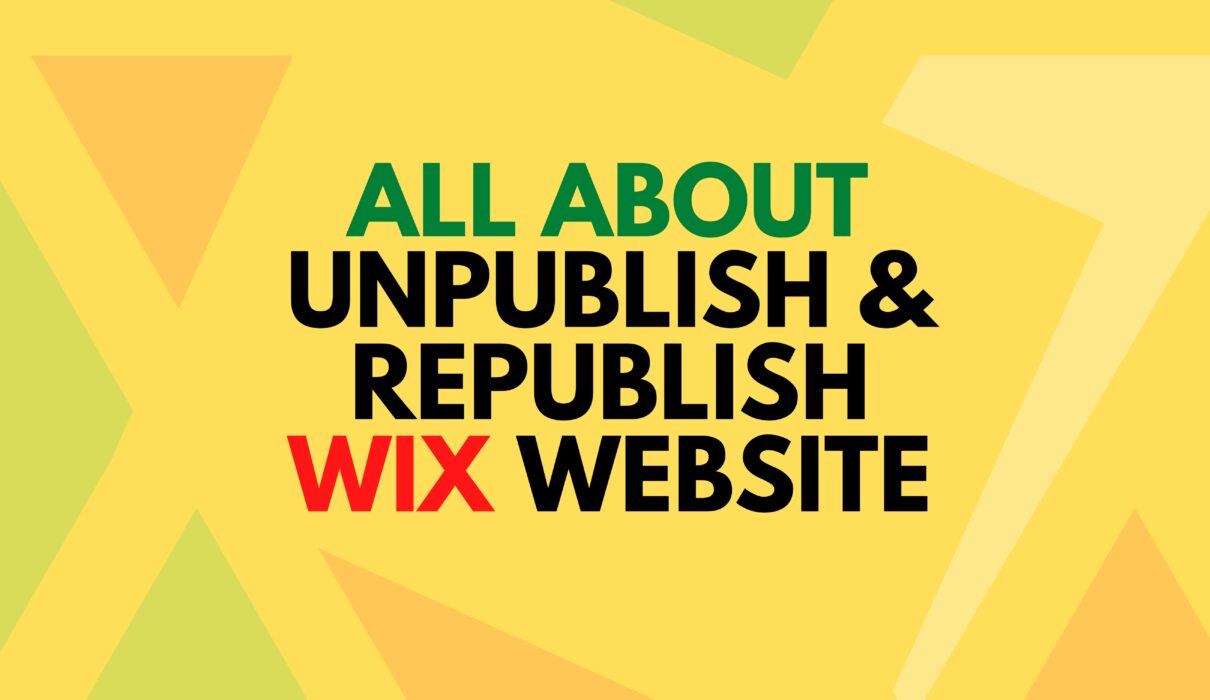
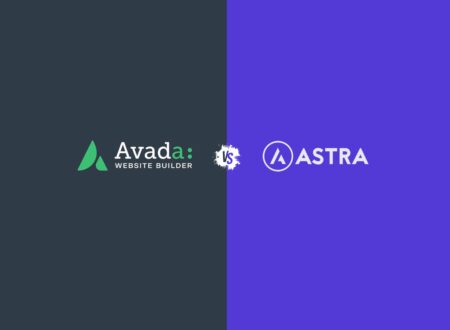
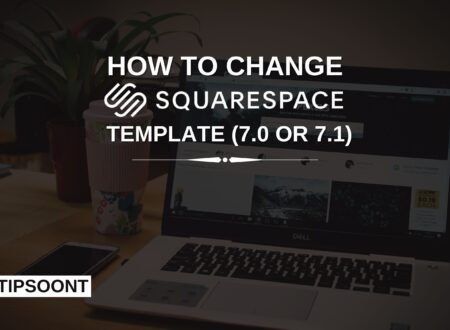
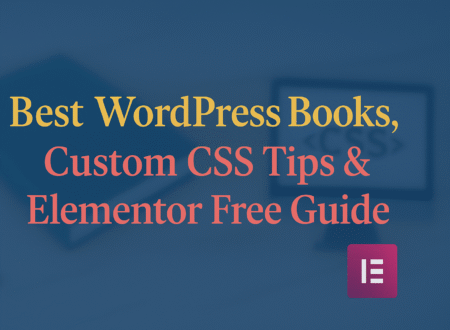
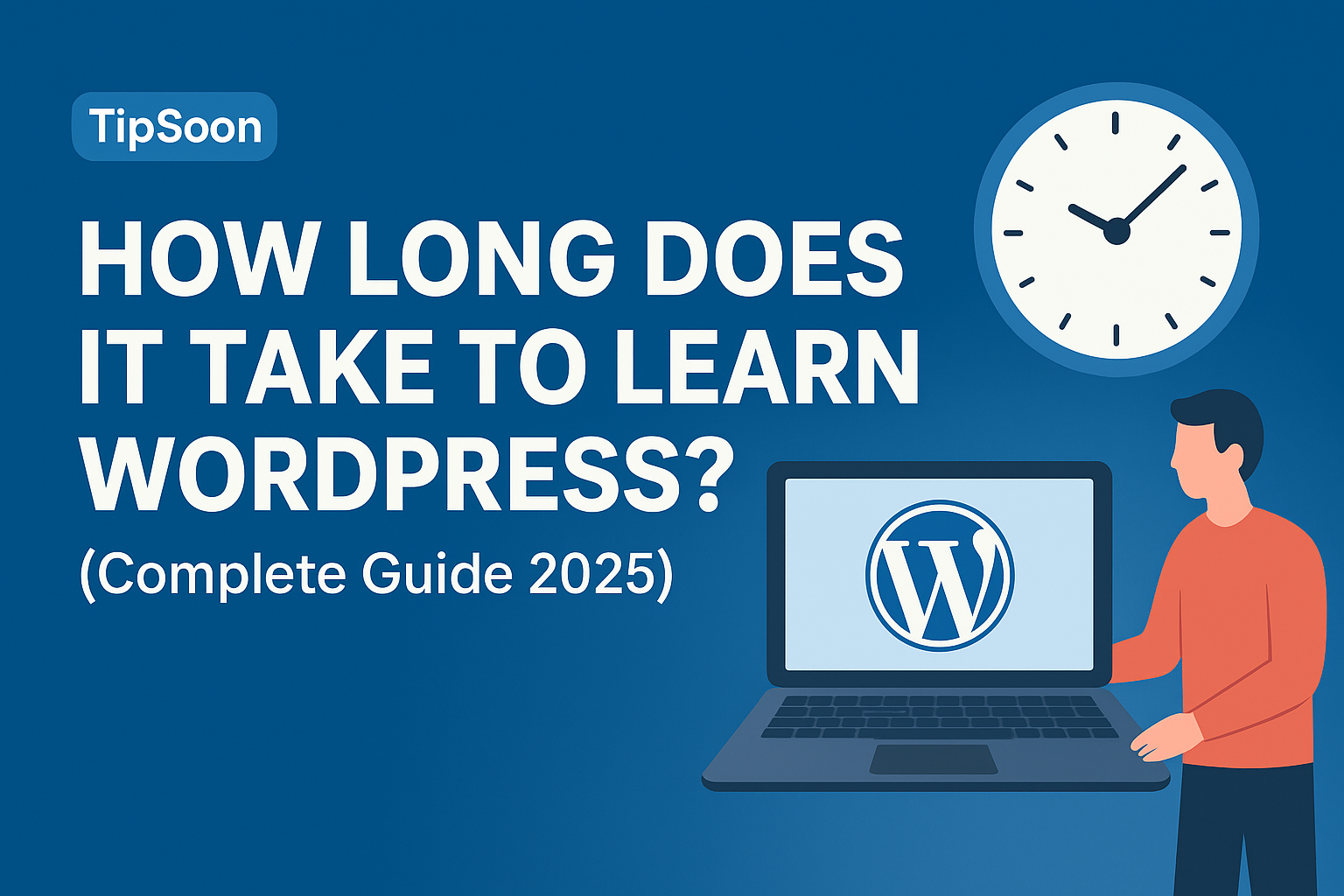
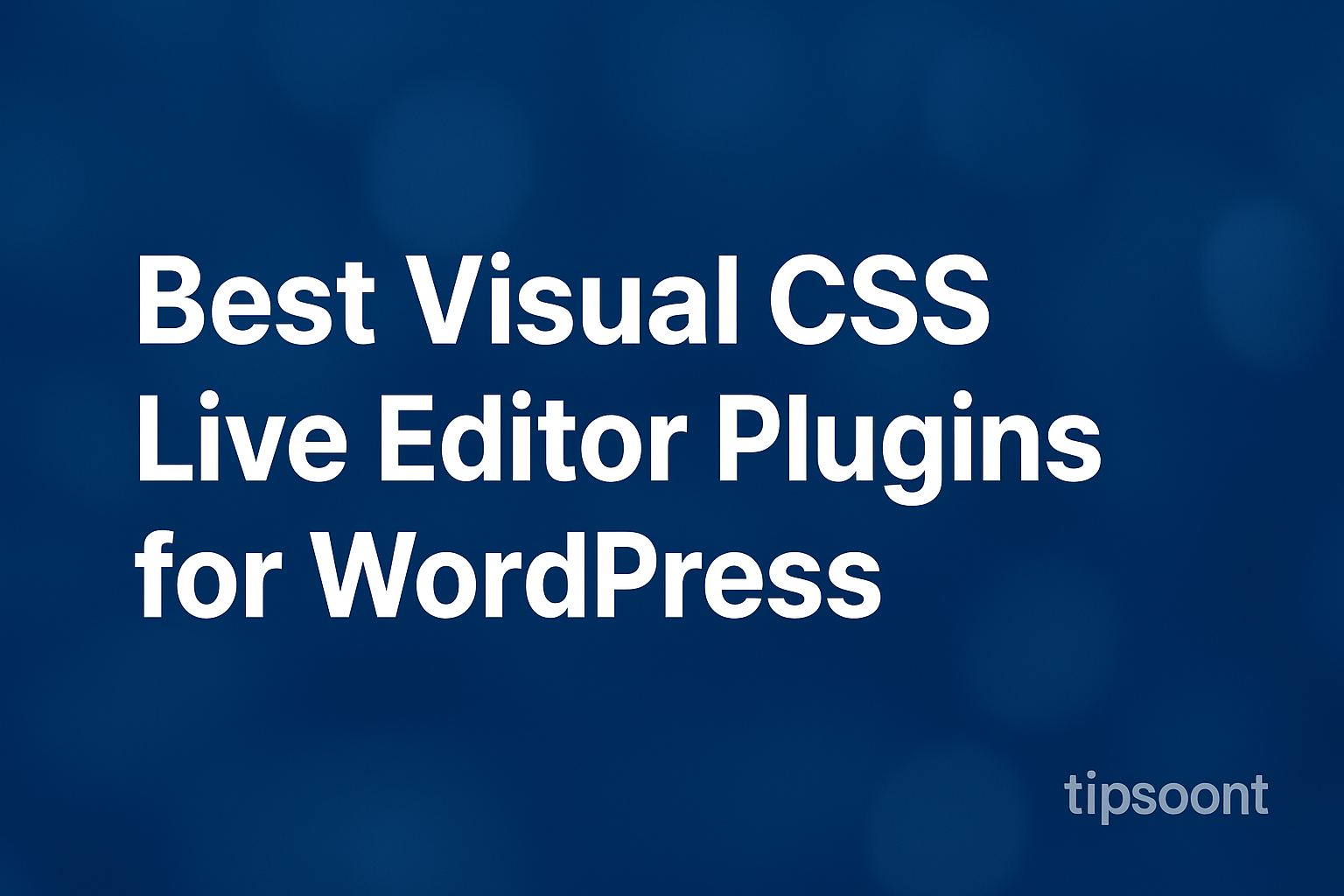
1 Comment