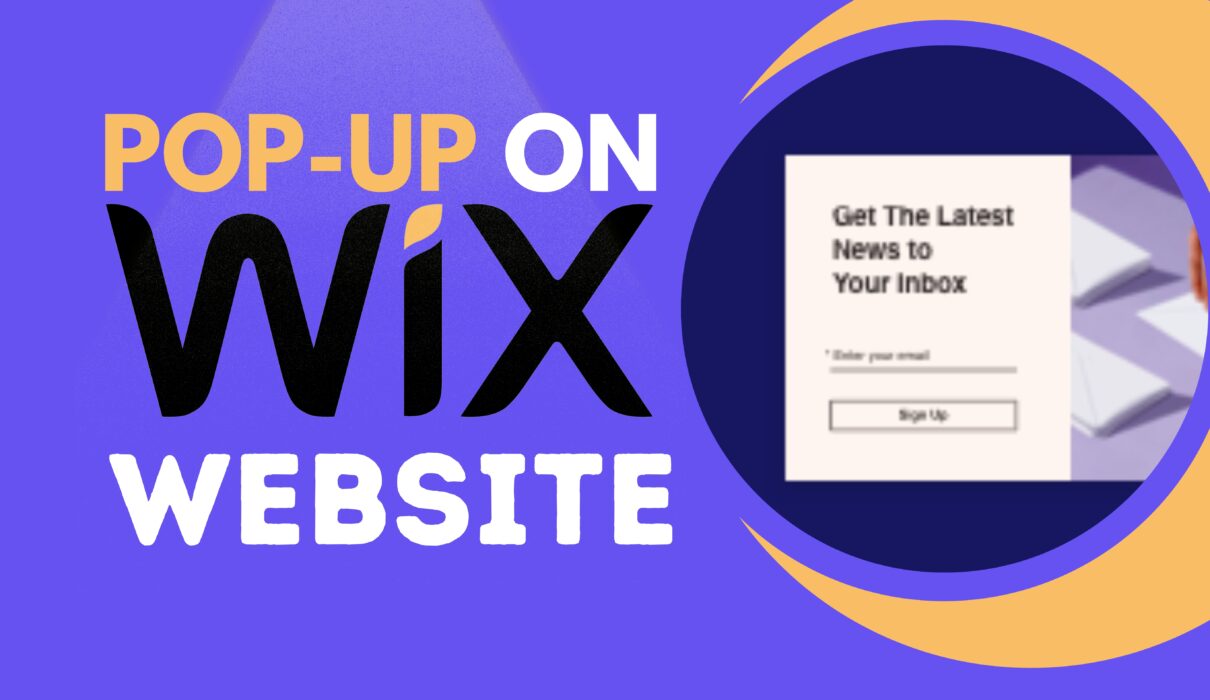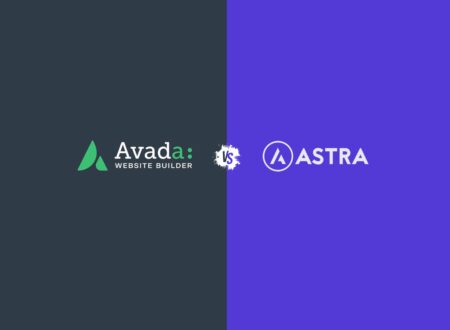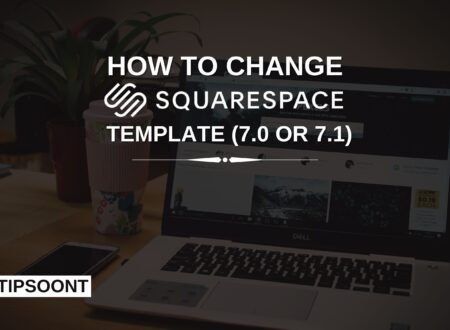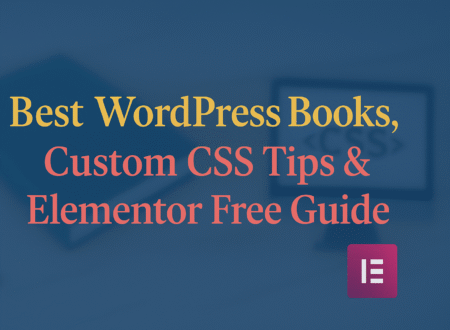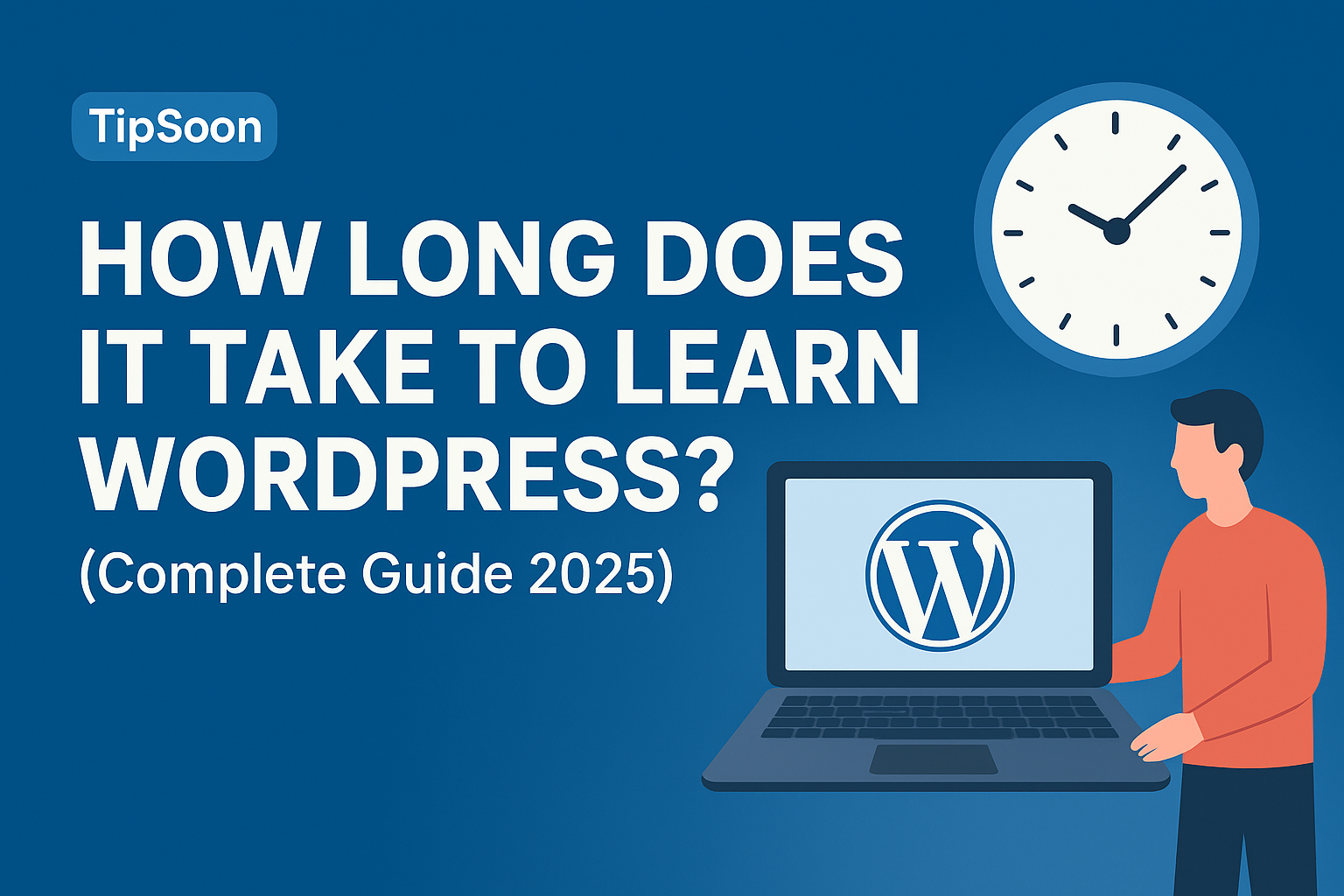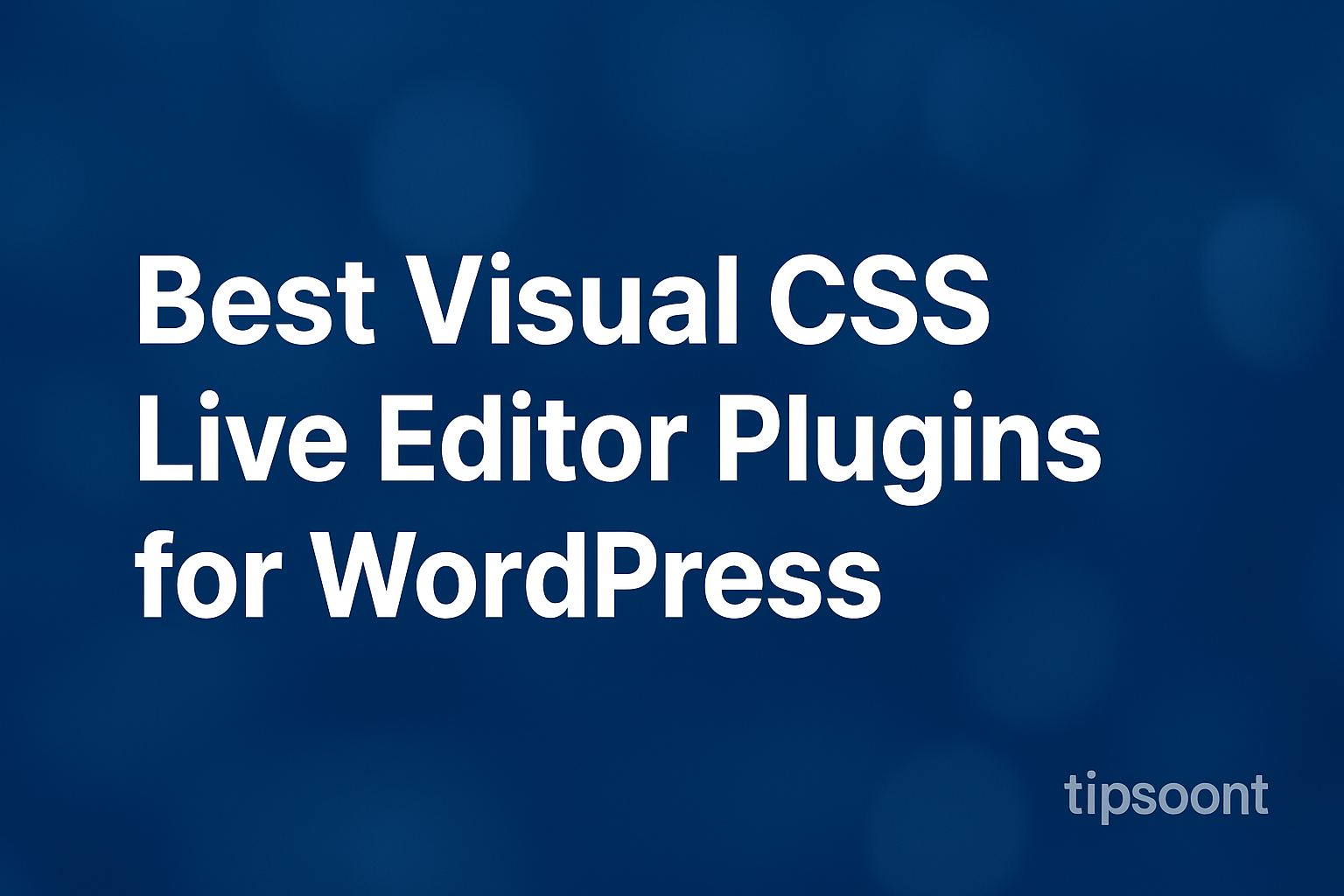Learn how to use pop-ups on your Wix website in 3 simple steps. Boost engagement, grow email lists, and improve conversions with Wix pop-up tools.
Have you ever visited a site and noticed a pop-up? Now, how can you use a pop-up on your Wix site?
Undoubtedly, pop-ups are a great source to generate leads. Whenever you have discounts on any product, the pop-up is vital in marketing and letting the customer know you are offering something. So, let’s find out how to add a pop-up to your Wix site and generate the maximum benefit of this marketing technique.
Introduction
Popups are powerful tools for capturing leads, promoting offers, and increasing user engagement. On Wix, adding a pop-up doesn’t require coding knowledge—it’s simple and customizable.
In this guide, we’ll walk you through 3 easy steps to create and use a pop-up on your Wix website. By the end, you’ll know how to design, customize, and publish a pop-up that converts visitors into customers.
Can You Use a Popup on Wix?
Yes, you can definitely use a pop-up on Wix.
In Wix, pop-ups are called Lightboxes. They are built-in interactive elements you can add directly from the Wix Editor without any coding. With them, you can:
- Display promotions (like sales, discounts, or offers).
- Capture emails through newsletter signup forms.
- Welcome visitors with a greeting message.
- Show exit-intent popups when a visitor is about to leave.
- Direct users to a specific page, product, or event.
How it Works:
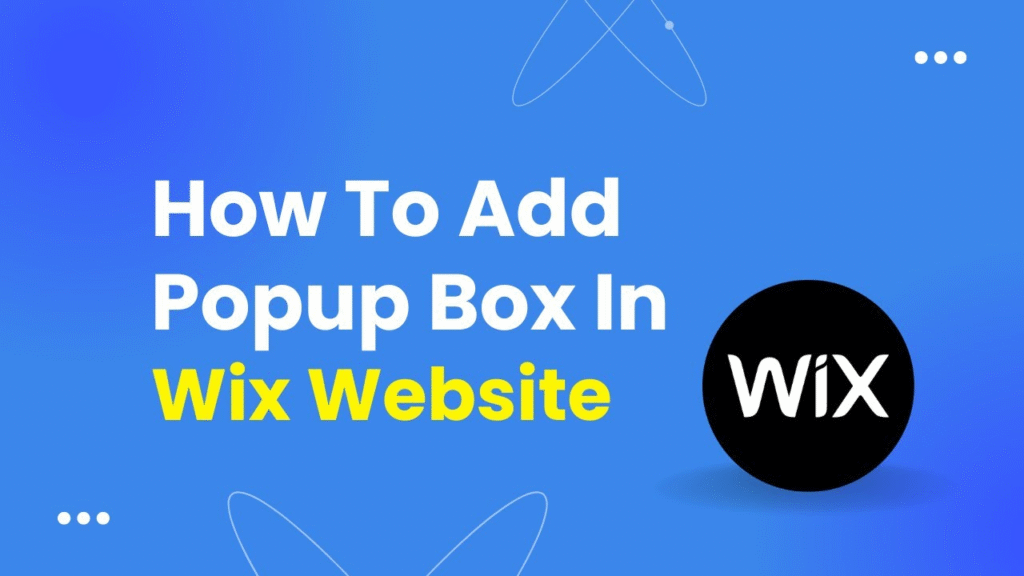
- Go to Wix Editor → click Add (+) → choose Interactive > Lightbox.
- Select a template (welcome, promotion, signup, etc.).
- Customize text, images, forms, and buttons.
- Set triggers (on page load, after a delay, or exit intent).
- Publish your site, and the pop-up will appear based on your settings.
The best part is that Wix allows you to control where, when, and how often the pop-up appears, so it doesn’t overwhelm your visitors.
You can alter the design, color, shapes, or whatever you want and get the perfect customized pop-up on Wix. Different methods are available for this, which you can use according to ease.
Why Use Popups on Wix?
Before diving into the steps, here’s why pop-ups are essential:
Exit-Intent Strategy: Capture leaving visitors before they close your site.
Lead Generation: Collect emails for newsletters or promotions.
Boost Sales: Promote discounts, special offers, and new products.
Improve Engagement: Direct visitors to blogs, services, or events.
So, without further ado, let’s get into it.
To use a pop-up on your Wix site, all you need to do is log in to your Wix site and then go to the Wix editor by clicking on the edit site option available on the top right side.
Step 1 – Add a Popup Using Wix Editor

The lightbox (pop-up) will appear on your page and can be positioned anywhere
Log in to your Wix dashboard and open your site in the Wix Editor.
Click the “Add (+)” button on the left menu.
Select “Interactive” > “Lightbox.”
Choose a pop-up design template that fits your needs (e.g., newsletter signup, promo offer, welcome message).
Once selected, plenty of free PopupPopup options will be available to you using the lightbox menu.
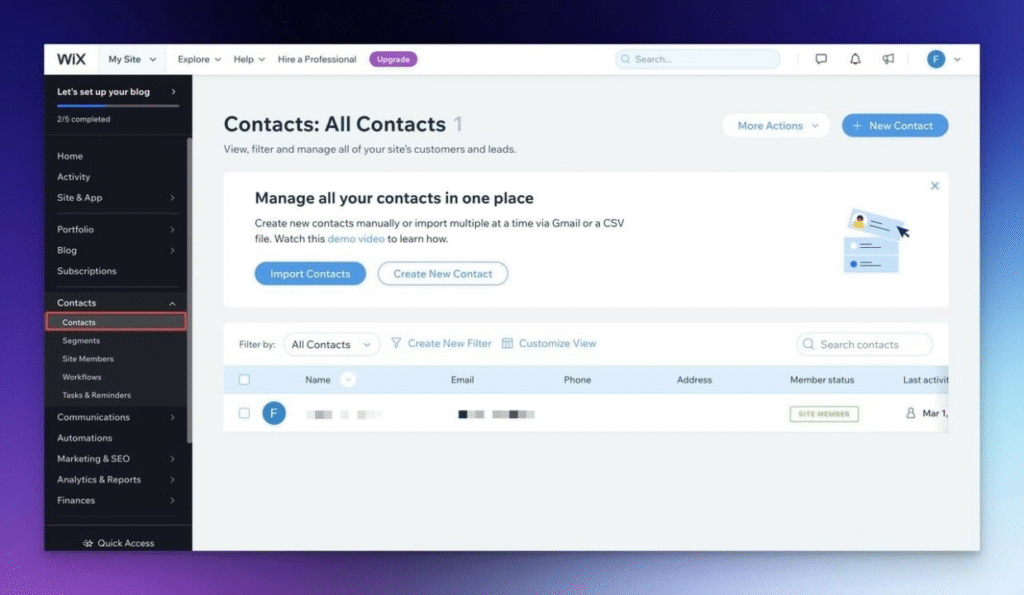
Step 2 – Customize Your Wix Popup
Wix allows full customization of pop-ups. Here’s how to make it engaging:
Mobile-Friendly Design: Ensure your pop-up looks good on both desktop and mobile devices.
Edit Text & Images: Add your custom message, images, or branding.
Adjust Layout: Resize, reposition, and style your popup.
Add Forms: Insert an email signup form or contact form to capture leads.
Set Triggers:
On page load (pop-up appears as soon as someone lands).
On click (pop-up shows when a visitor clicks a button).
On exit intent (pop-up shows when someone is about to leave).
You just selected your pop-up menu, and now it’s time to customize or set it up according to your needs.
Step 3 – Publish and Manage Popup Settings
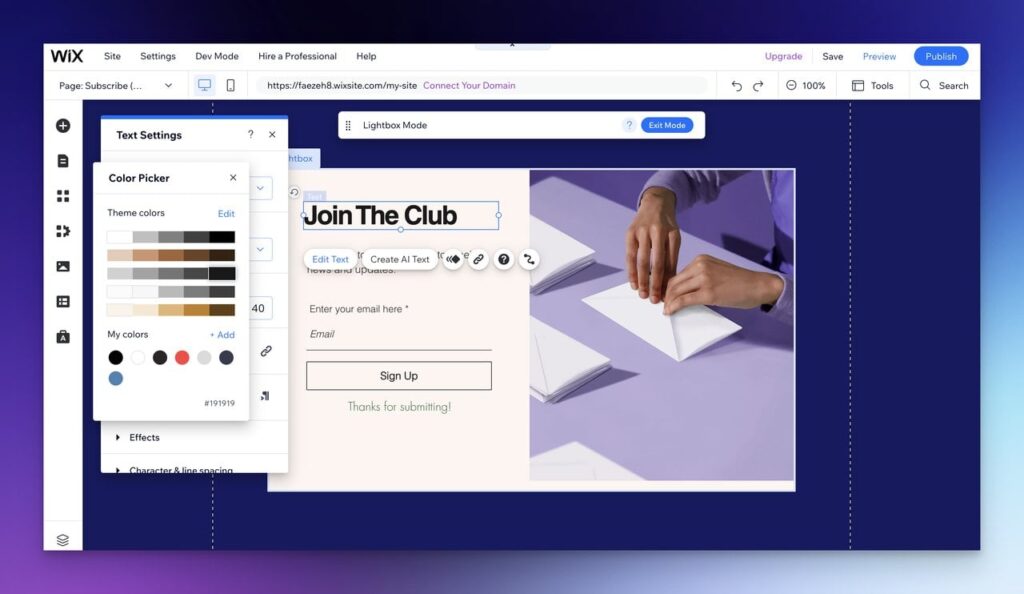
Once customized, configure when and how the pop-up appears:
Test: Visit your website to see the pop-up in action and make adjustments if needed.
Display Rules: Choose which pages the pop-up appears on (homepage, product page, blog, etc.).
Timing Settings: Decide if it should appear instantly, after a delay, or after scrolling.
Save & Publish: Click “Publish” to make your pop-up live.
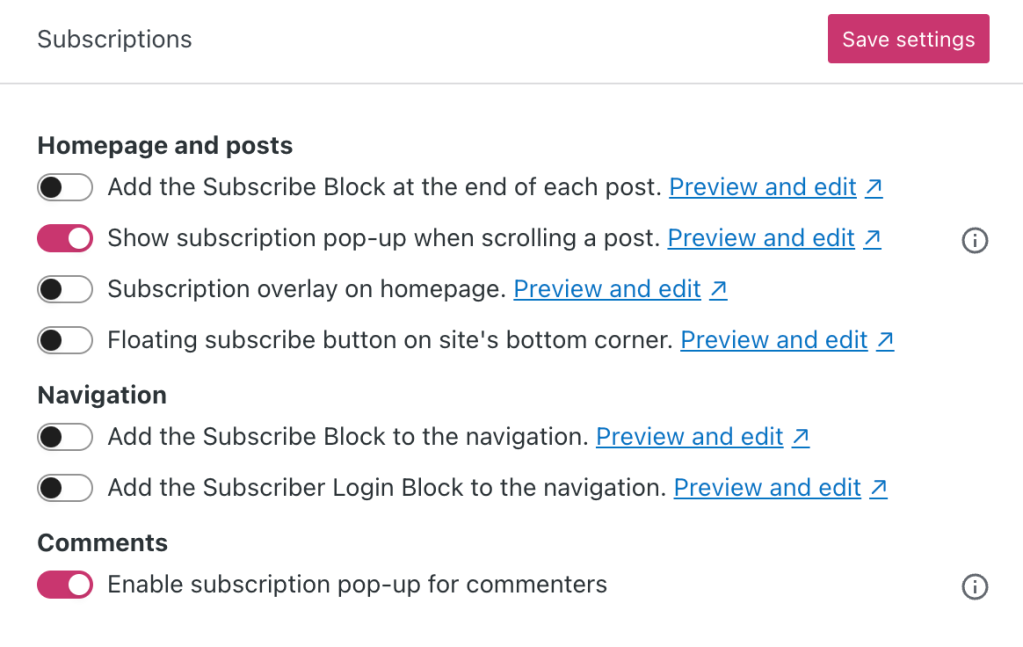
Pros & Cons of Using Popups on Wix
Pros:
- Easy to set up without coding.
- Effective for conversions and lead capture.
- Highly customizable.
Cons:
Requires thoughtful design to avoid bounce rates.
It can annoy visitors if overused.
May affect page loading speed.
Popups can be a game-changer for your Wix website when used correctly. Whether you want to grow your email list, promote offers, or keep visitors engaged, Wix makes it easy to add, customize, and publish effective pop-ups.
Reasons Why Popups on Wix Are a Good Idea:
- Boost Conversions: Popups grab attention instantly, making them perfect for promoting sales, discounts, or limited-time offers.
- Grow Email Lists: Adding newsletter sign-up pop-ups helps you build subscribers faster than relying on static forms.
- Increase Engagement: You can direct visitors to new blog posts, products, or services without them missing key updates.
- Targeted Messaging: Wix allows you to control when and where popups show (e.g., only on certain pages or at exit intent), so your message reaches the right audience.
When Popups Can Be a Bad Idea:
- Too Frequent: If your pop-ups appear too often, visitors may find them annoying and leave your site.
- Poor Timing: Showing a pop-up immediately (before the visitor engages with content) can increase bounce rates.
- Mobile Experience Issues: Large or unoptimized pop-ups can frustrate mobile users if not designed properly.
Best Practice:
Using a pop-up on Wix is a good idea when done strategically:
- Set delayed triggers (e.g., after 10–15 seconds).
- Use exit-intent popups for offers or lead capture.
- Keep designs clean, mobile-friendly, and easy to close.
- Show only one pop-up per visit to avoid spammy impressions.
In short: Yes, it’s a good idea — if used wisely. Popups can improve conversions, engagement, and lead generation on Wix without harming the user experience.
Conclusion
It’s been widely used to generate better results, which is undoubtedly a good idea for faster lead generation, customer feedback, and discounts. Moreover, pop-ups are an excellent way to remind the user about a specific discount that you may have, and this would be an excellent way to convert traffic into leads.
Good to know: To get the maximum results, you must choose wisely by considering all the related factors. The design, location, and color choice mean a lot in this pop-up marketing campaign. Moreover, you can use any of the tools to do it more conveniently and to get a wide variety of options.
So, immediately use a Wix popup and create your first marketing campaign to get Better Organic Traffic and sales too. Do; let us know in the comment section how your experience with it has been so far, whether it was helpful or not.
Till Next!
FAQs
Does Wix have a built-in pop-up feature?
Yes, Wix offers pop-ups via the Lightbox feature inside the Wix Editor
Can I use pop-ups on mobile Wix sites?
Yes, but you should design a mobile-friendly version to avoid a poor user experience.
Are Wix pop-ups free?
Yes, but some advanced features may require a premium Wix plan.
How do I stop a pop-up from showing on every page?
You can adjust the display rules to control where and when it appears.
Can I integrate Wix pop-ups with email marketing tools?
Yes, Wix popups can connect with Wix Ascend, Mailchimp, or other email platforms
- Astra Vs Avada – Which is The Best WP Theme for your site ? (2025 update) - September 27, 2025
- Squarespace Template Change Guide for Versions 7.0 and 7.1 in 2025 - September 17, 2025
- Best WordPress Books, Custom CSS Tips & Elementor Free Guide (2025) - September 17, 2025